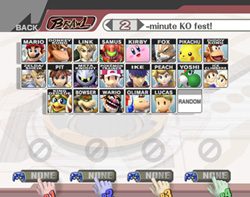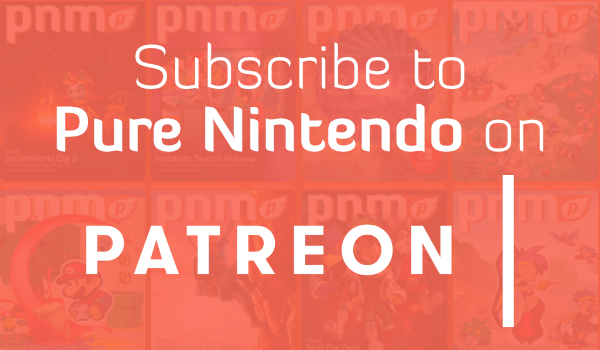Brawl Update: Brawl
Brawl is what some might call the standard mode for the Smash series. There’s quite a bit to do on the character-selection screen, so I’d like to give you a quick rundown of what you can expect to find there!
There’s no need to memorize all this, though. Uh-uh.
Behold, the character-selection screen!
<Choosing a Character>
Move your little hand-shaped cursor around the screen and drop your token on a space of your choosing to select a character.
First you grab it, then you place it down.
<Changing Your Character’s Colors>
Tap your selected character to change his or her outfit.
Now that’s styling!
On this screen, you can also select which character you start a match as when playing Pokémon Trainer or Zelda/Sheik.
Just give the character of your choice a tap and you’re good to go.
For those times when you don’t care who you play, you can let the game decide by placing your token on the Random space. This time, unlike in Melee, you won’t know who you’re going to play as until the match starts.
Today I feel like playing Random.
<Name Entry>
Tap on the area marked with a pencil icon below a player’s selected character to select and enter a name for that player.
You can also register new names right from the character-selection screen.
<Fighting Computer-Controlled (CPU) Players>
Tap on the area marked with a player’s number (ie. Player 1) or name to exclude that player from the fight or switch that fighter over to a computer-controlled player.
All panels for CPU characters are grey!
You can adjust the difficulty of CPU players by tapping on the area where you’d normally tap to select player names.
This time around, raising the difficulty level for CPU players will put you up against some pretty fierce competition.
<Changing the Rules>
Access the rules menu by tapping on the area with “2-minute KO fest!” written into it.
Tap right here.
Switch the rules to a Stock match and it looks like this.
And here’s where you can adjust item settings.
You can adjust the match length for Time brawls from here as well.
<Setting a Handicap>
If you turn on Handicaps in the rules area, you can set it from the character-selection screen.
This ought to make things a bit more thrilling.
<Team Brawl>
Tap on the area marked Brawl in the upper-left portion of the screen to switch play to Team Battle. The most common form of Team Battle is 2 on 2.
This text…
…changes to this.
Tap on the flag in the upper-left area of the box to change your team assignment.
When everyone has finished making their selections, those famous words “READY TO FIGHT!” will appear on screen. Once you see those words, press the button on your controller that functions as “Start” or tap the words themselves to move to the stage-selection screen.
Here’s that stage-selection screen.
I’m sure you see that icon marked Melee Stages down at the bottom of the screen, don’t you? Tap here to access several Melee stages for your playing pleasure.
I couldn’t quite get every stage into Brawl…
But there’s more! There’s a switch at the bottom here marked Custom Stages. Tap on this to access the custom stages you made in the Stage Builder.
So many situations are possible when you try combining various configurations of characters, stages, items, and individual rule settings. I’m hoping you make full use of these choices and have a lot of fun.