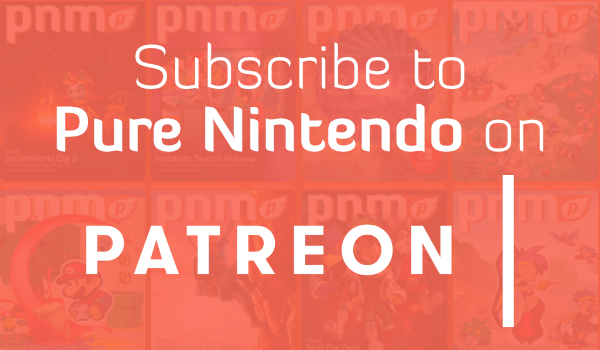Miiverse Update Adds Favorite Screenshot and Community Selection
Nintendo have released an update to their online community service, Miiverse. This update brings with it the ability to select a screenshot as your favorite post, plus allowing you to choose and share your favorite communities.
Check out the full details below, as provided by Nintendo’s Marty on Miiverse, and let us know if you’ve had a chance to try out the new features yet.
There has been an update to Miiverse today.
1) On all versions of Miiverse, you can now set a screenshot as your favourite post. Previously you could only set a handwritten post, but now you can set a screenshot too! Open one of your own posts that has a screenshot attached, select the settings button (the spanner icon), choose the “Set Screenshot as Favourite Post” option, and add the screenshot to your profile screen from there. You can remove a favourite post by going to Profile Settings (in the same way that you add and remove handwritten posts).
You can set any screenshot you want from a game, such as a high score or the moment you pulled off an amazing move, so this should provide more flexibility for you to decorate your profile in style!
2) On the Wii U and Nintendo 3DS versions of Miiverse, you can now display your favourite communities on your profile. Previously, your favourite communites were only visible to you, but now you can share them with others if you wish. If you choose to share them, your favourite communities will appear on your profile as icons. Go to User Page => Profile Settings and choose whether your favourite communities should be public, visible to friends only, or private under the new menu option “Who should be able to see your favourite communities?”
Note:
– If you’re already using Miiverse, this option will be set by default to “Keep Private”.
– User communities will not be displayed on your profile.