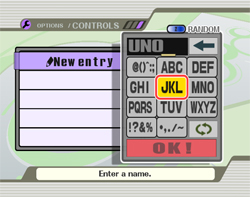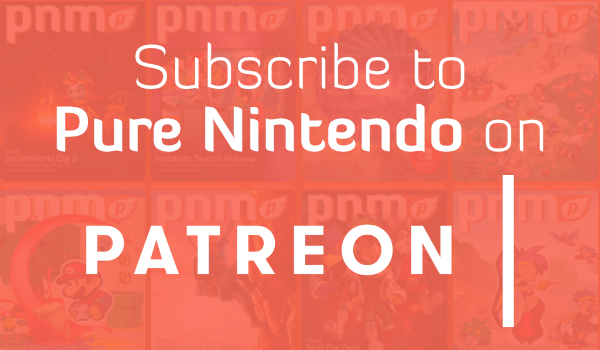Smash Bros. Update: Controls
If you use the Controls function under Options, you can assign controls to any button configuration you like.
First, input a name.
What’s important to know is that button configurations must be tied to a specific name. Once you do that, any time you choose that name afterward, you’ll automatically play with the button settings you chose.

One name can handle controls for four controllers.
Even a GameCube Controller!
Even an NES-style Wii Remote!
Even a Classic Controller!
Even the Nunchuk!
…Huh? What’s that thing that says “Shake Smash” under Nunchuk?
With this function, you just shake the Wii Remote to do a Smash Attack in the direction you shook it. It’s a little bonus we added.
Also, if you turn Tap Jump off, you can cut the jump function out of the up direction on the Control Stick. This means it’s easier to do an up attack without jumping into the air. Use whichever way you prefer.
Then try it out!
Do it to your heart’s content. Try to find the perfect button combination!
But, if you decide to play Smash at a friend’s house, your button configuration naturally won’t be there. And trying to set it up all over again is sort of a pain.
I didn’t miss this detail, though.
Press the + Button on the name list to open the menu.
When the menu screen pops up, press and hold both the 1 Button and the 2 Button. After a moment, your name will be saved to the Wii Remote. Of course, you can expect your control settings to carry over along with your name!
Button settings are transferred by way of the Wii Remote.
Pack your name into your Wii Remote and transfer it the Wii at your friend’s house. Then choose that name to play with your button configuration.
Wow. I hate to say it, but we really have thought of everything.